Newly announced Oracle Database 12c (12.1.0.1) comes with new features ; especially pluggable database , changings behaviour of CBO etc ...
I downloaded latest Oracle Linux from http://edelivery.oracle.com and installed into Oracle Virtualbox .
Unzip files
unzip linuxamd64_12c_database_1of2.zip unzip linuxamd64_12c_database_2of2.zip
Configure your /etc/hosts file
127.0.0.1 localhost localhost.localdomain
xx.xxx.xx.xx cdb12c cdb12c.mytest
You can configure parameters for now or later. I skipped this step because of when installer checking prerequsite step it generates a bash script for correcting these parameters.

Add or amend the following lines in the "/etc/sysctl.conf" file.
fs.file-max = 6815744 kernel.sem = 250 32000 100 128 kernel.shmmni = 4096 kernel.shmall = 1073741824 kernel.shmmax = 4398046511104 net.core.rmem_default = 262144 net.core.rmem_max = 4194304 net.core.wmem_default = 262144 net.core.wmem_max = 1048576 fs.aio-max-nr = 1048576 net.ipv4.ip_local_port_range = 9000 65500
/sbin/sysctl -p
Add the following lines to the "/etc/security/limits.conf" file.
oracle soft nofile 1024 oracle hard nofile 65536 oracle soft nproc 2047 oracle hard nproc 16384 oracle soft stack 10240 oracle hard stack 32768
Rpm installation
# From Public Yum or ULN yum install binutils -y yum install compat-libcap1 -y yum install compat-libstdc++-33 -y yum install compat-libstdc++-33.i686 -y yum install gcc -y yum install gcc-c++ -y yum install glibc -y yum install glibc.i686 -y yum install glibc-devel -y yum install glibc-devel.i686 -y yum install ksh -y yum install libgcc -y yum install libgcc.i686 -y yum install libstdc++ -y yum install libstdc++.i686 -y yum install libstdc++-devel -y yum install libstdc++-devel.i686 -y yum install libaio -y yum install libaio.i686 -y yum install libaio-devel -y yum install libaio-devel.i686 -y yum install libXext -y yum install libXext.i686 -y yum install libXtst -y yum install libXtst.i686 -y yum install libX11 -y yum install libX11.i686 -y yum install libXau -y yum install libXau.i686 -y yum install libxcb -y yum install libxcb.i686 -y yum install libXi -y yum install libXi.i686 -y yum install make -y yum install sysstat -y yum install unixODBC -y yum install unixODBC-devel -y
Groups creating
groupadd -g 54321 oinstall groupadd -g 54322 dba groupadd -g 54323 oper #groupadd -g 54324 backupdba #groupadd -g 54325 dgdba #groupadd -g 54326 kmdba #groupadd -g 54327 asmdba #groupadd -g 54328 asmoper #groupadd -g 54329 asmadmin useradd -u 54321 -g oinstall -G dba,oper oracle passwd oracle
Set secure Linux to permissive by editing the "/etc/selinux/config" file, making sure the SELINUX flag is set as follows.
SELINUX=permissive
# service iptables stop # chkconfig iptables off
mkdir -p /u01/app/oracle/product/12.1.0/db_1 chown -R oracle:oinstall /u01 chmod -R 775 /u01
Unless you are working from the console, or using SSH tunnelling, login as root and issue the following command.
xhost +<machine-name>
Add the following lines at the end of the "/home/oracle/.bash_profile" file.
# Oracle Settings export TMP=/tmp export TMPDIR=$TMP export ORACLE_HOSTNAME=ol6-121.localdomain export ORACLE_UNQNAME=cdb12c export ORACLE_BASE=/u01/app/oracle export ORACLE_HOME=$ORACLE_BASE/product/12.1.0/db_1 export ORACLE_SID=cdb12c export PATH=/usr/sbin:$PATH export PATH=$ORACLE_HOME/bin:$PATH export LD_LIBRARY_PATH=$ORACLE_HOME/lib:/lib:/usr/lib export CLASSPATH=$ORACLE_HOME/jlib:$ORACLE_HOME/rdbms/jlib
Installation
Log into the oracle user. If you are using X emulation then set the DISPLAY environmental variable.
DISPLAY=<machine-name>:0.0; export DISPLAY
Start the Oracle Universal Installer (OUI) by issuing the following command in the database directory.
./runInstaller




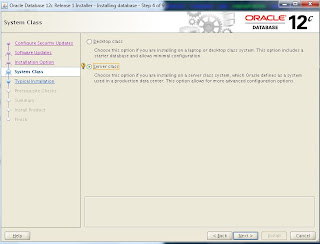







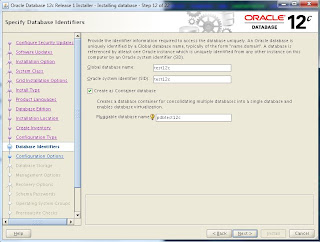












0 yorum:
Yorum Gönder